👋 Exciting news! UPI payments are now available in India! Sign up now →
Payroll module to schedule, approve and pay your employee salaries with ease
One of the most important aspects of your accounts payable is your payroll. Each month, you’ll have to get on top of your payroll and ensure that all the salaries you owed have been processed.
However, as payroll is an internal payment process, it can sometimes get overlooked compared to external payments like vendor payouts and subscriptions. This doesn’t mean that your payroll is any less important.
Just like vendor payouts, you want to be sure that your payroll is always accurate and that all the salaries get processed on time. Volopay’s payroll module can help you schedule, approve, and pay all your employees’ salaries with ease.
Introducing payroll by Volopay
With Volopay’s payroll module, you can sort out all your salary payments and process them all on one platform. You no longer have to switch between different platforms to make all your payments.
The payroll module will ensure that your salary payments are managed as well as your vendor payments. Instead of entering employee data one by one every single month to make all your salary payments, you can create an employee list and schedule monthly payments for all your employees easily through Volopay.
Simultaneously, Volopay allows you to keep your salary payments in a separate tab from your vendor payments. This way, you can maintain confidentiality and not worry about sensitive information related to employee salaries being leaked or handled by personnel without authority.
When you enable the payroll module on your Volopay account, you will have to assign admins who will be in charge of your payroll. Only the payroll admins will be able to view and manage the module.
You can loop in your HR team to manage your payroll with ease and process all salary payments on time. Automate some of your payroll processes while still allowing your team to maintain secrecy when processing the payroll. Achieve accuracy, punctuality, confidentiality, and simplicity with Volopay’s payroll module.
How the payroll module can benefit your business
Accurate salary payments
As with any other business expenses, your salary payments must maintain accuracy. Accidentally overpaying or underpaying your employees due to errors like administrative mistakes and misunderstandings can lead to problems.
Similar to other sorts of payments, you also don’t want to risk any fraud attempts. Volopay’s payroll module helps you eliminate these mistakes and any possible fraud attempts by implementing an approval workflow for your payroll.
After you create a payment under the payroll module, the payment won’t be instantly sent. Instead, it will be routed to the approval workflow that has been put in place.
Approvers, sometimes on multiple levels, who are responsible for reviewing the payments and approving or rejecting them will be notified. Your payments will only be sent once every level of approver has given their approval.
Pay employees on time
The last thing you want is to miss salary payouts. When your salary payments are not rolled out regularly, your employees could start having doubts. In turn, this could impact their motivation and work performance, which will then affect the way the overall performance of your business.
With the payroll module, you can easily pay all your employees on time every single month.
You can schedule the same salary payment for a particular employee monthly, meaning that you don’t have to enter the same information over and over again every month. The scheduled payments will also automatically go out for approval.
Once they have been approved, all your payroll admin will have to do is settle the payment. You can ensure that it happens on the same date each month.
Consolidate all your payments on one platform
There’s no reason for you to do your external and internal payments on different platforms. However, you also want to ensure that these two don’t get mixed up and are noted accordingly in your ledger.
Volopay brings you a solution that enables you to do all your payments on one platform without having to worry about mix-ups.
While Volopay’s Bill Pay module allows you to make vendor payouts, the payroll module is separate from it. This guarantees that you don’t mix salary payments with your external payments.
Both modules are easily accessible on the Volopay platform, allowing you to process both external and internal payments through one platform while still keeping them in their appropriate fields.
Maintain confidentiality
Payroll should be a confidential matter in your company. You don’t want every employee to be able to access your payroll and get sensitive information that should be limited to certain personnel only.
With Volopay’s payroll module, you don’t have to worry about data leaks in your payroll.
Only employees that you have granted access to the module will be able to view salary payments. Typically, this would include your HR team. It’s good practice to keep salary processes within only relevant personnel.
Following this method using the payroll module, you’ll have no problems maintaining payroll confidentiality.
How to make use of this feature?
Enable payroll module
You have to first enable the payroll module on your account. To do this, go into the “Manage” tab. Click on “Payroll” section and enable the module.
You will have access to a “Payroll” tab as well as a payroll wallet to allocate funds related to your payroll after you enable the module.
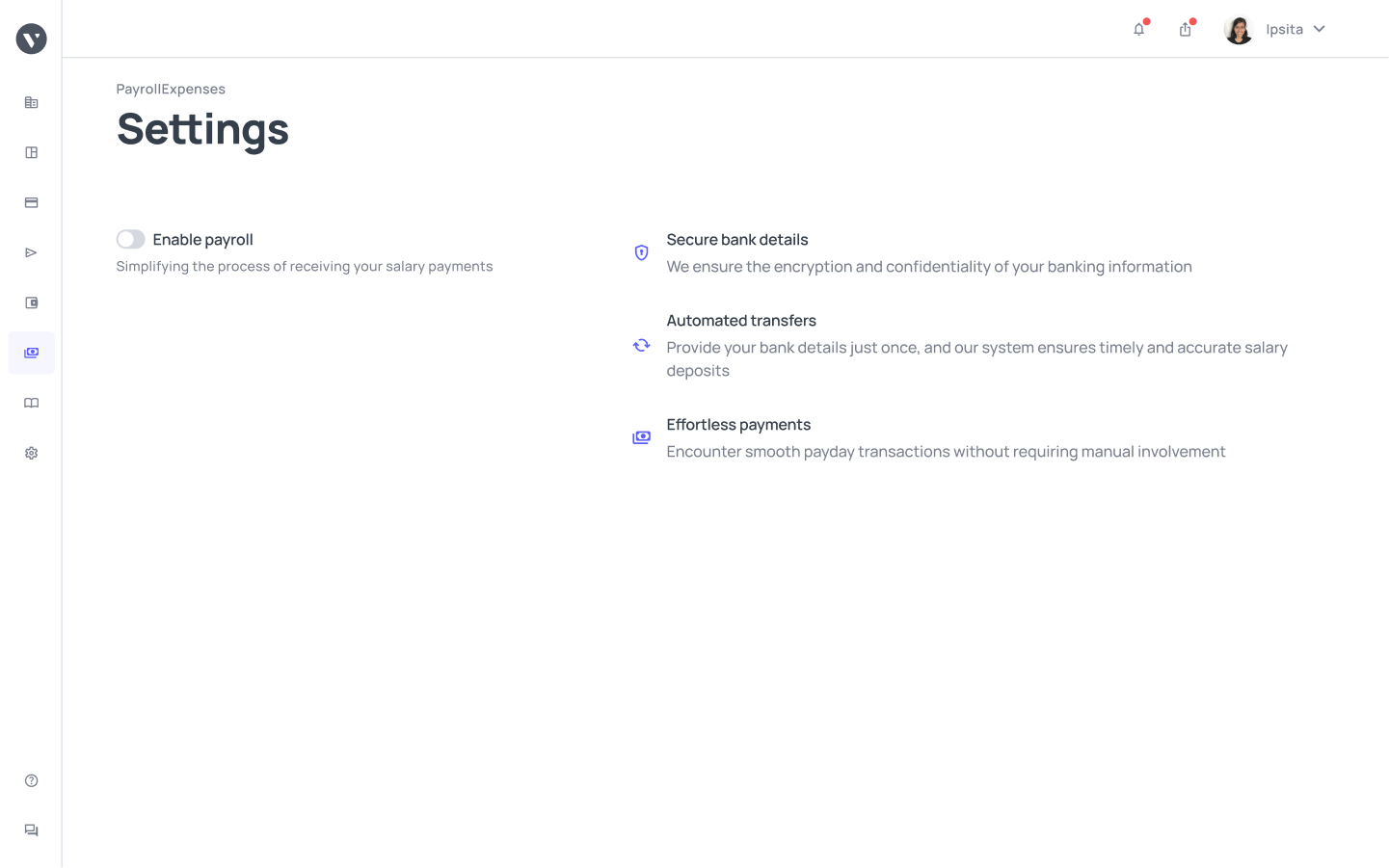
Assign appropriate admins
To start using the payroll module, you’ll need to assign admins to your payroll. Only payroll admins can view and manage your payroll. When you enable the payroll module, you will be asked to assign payroll admins before the module goes live. Assign the people you want to manage your company’s payroll as admins. These are likely to be your HR personnel.
Once you have your payroll admins, the module will be up and running. To add more admins, go back to “Manage > Payroll” and assign more admins. Only people with administrative permissions for the payroll are allowed to add more admins.
It should be noted that if you don’t assign yourself as a payroll admin when adding admins to the payroll, you won’t be able to view the payroll module. Admins on your Volopay account are not synonymous with your payroll admins.
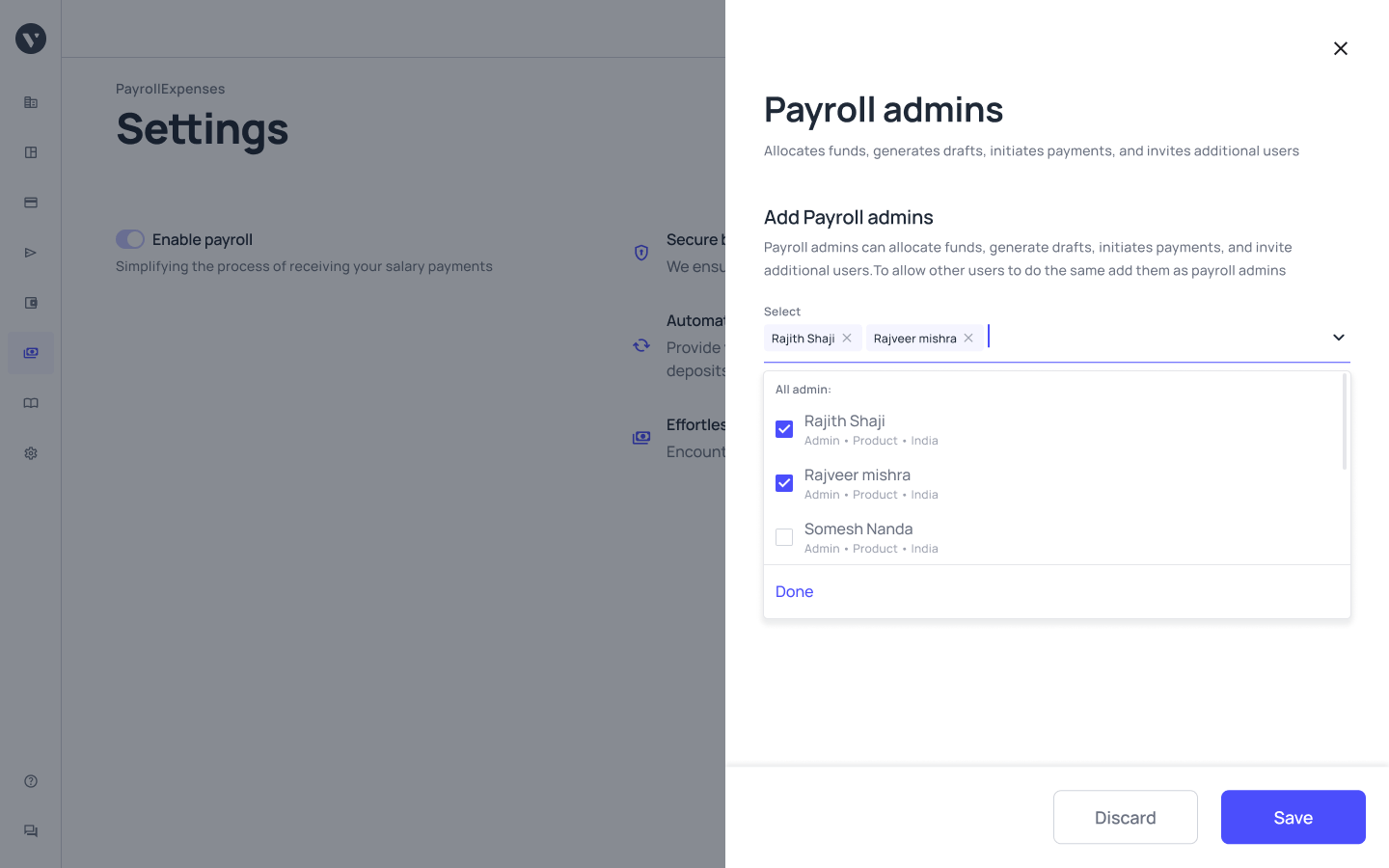
Allocate your funds
Only payroll admins will be able to view the funds allocated for salary payments. Payroll admins can access the payroll wallet and add funds to it through the “Overview” tab on the dashboard.
Move money from your base currency account to your payroll account by clicking on the “Allocate funds” button when you view your payroll balance.
Enter how much money you want to be allocated to your payroll account and it will automatically pull from your base currency account. Funds allocated to your payroll account cannot be transferred back to your base currency account.
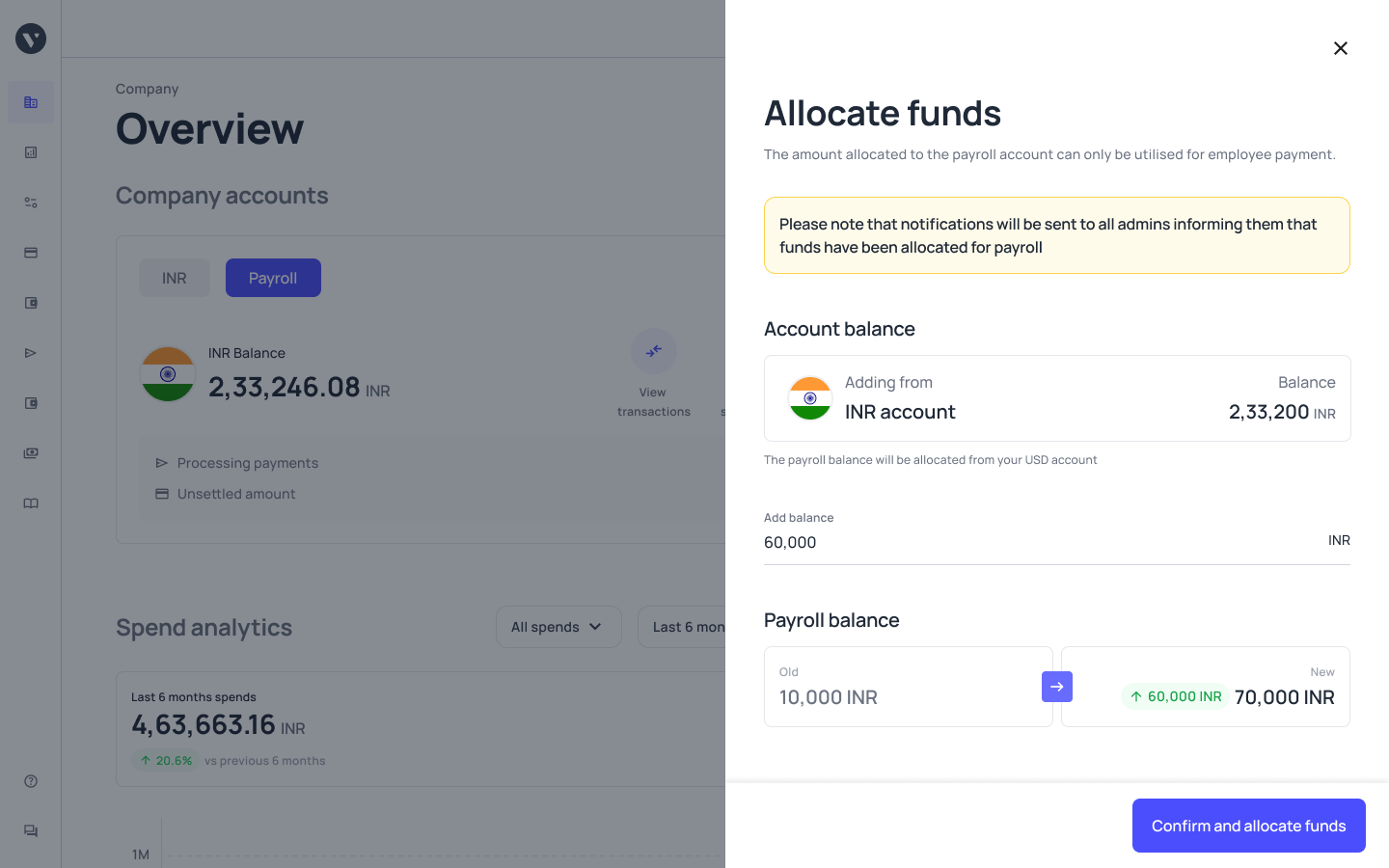
Design approval workflow
You want to ensure that you have an approval workflow in place after you enable the payroll module.
This is so that when salary payment requests are made, they can automatically be sent for approval before the payments are settled. Under “Manage > Payroll”, payroll admins will be able to create a payroll approval policy.
You can enable or disable your approval policy under this tab. If you have your approval policy enabled, you can also set which approvers you want the payroll payment requests to be sent to.
Update your approval policies accordingly before you start using the payroll module.
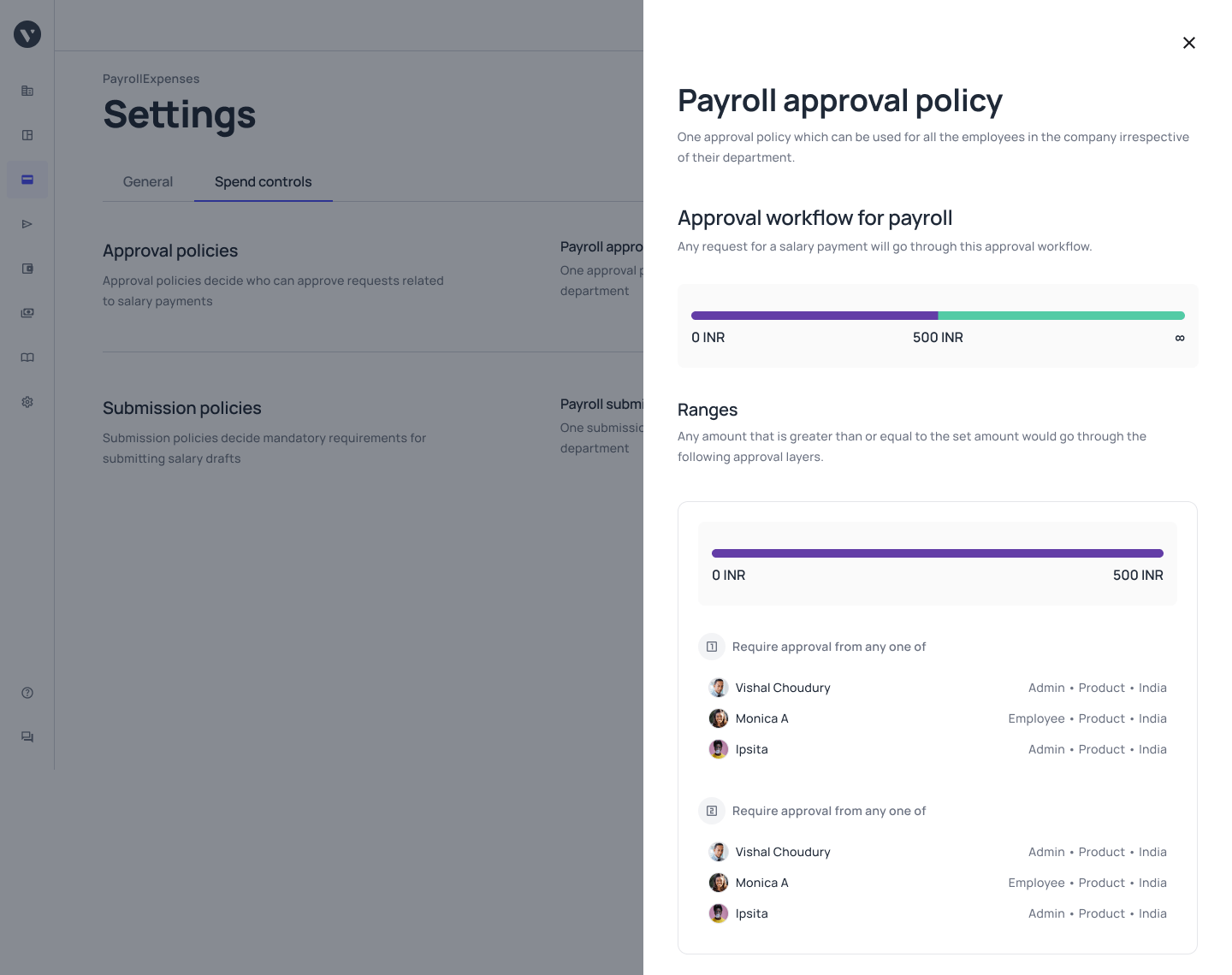
Add to employee list
Before you can make a payment, you’ll have to add information to your employee list first.
Go into your “Payroll” tab and click on “Employees” to manage your list of employees for salary payments.
Then, click on “Add employee” and fill out all the necessary information for the employee that you want to add to the list.
Repeat this process according to the number of employees you will be paying salaries to.

Create salary payments
Once you’re done curating your employee list, you can begin making salary payments.
On the “Payroll” tab, go into the “Payments” section and click on “Create Payment”.
This will take you to a form requesting your payment details. Fill out all the necessary information, including the employee you want to pay and the amount owed. You also have the option to attach a pay slip during the process if you wish to.
After you fill out all the necessary information, the salary payment request will automatically be routed for approval.
Only once the payment has been approved will it be sent through. It will then appear under the “Payments” section of your “Payroll” tab.
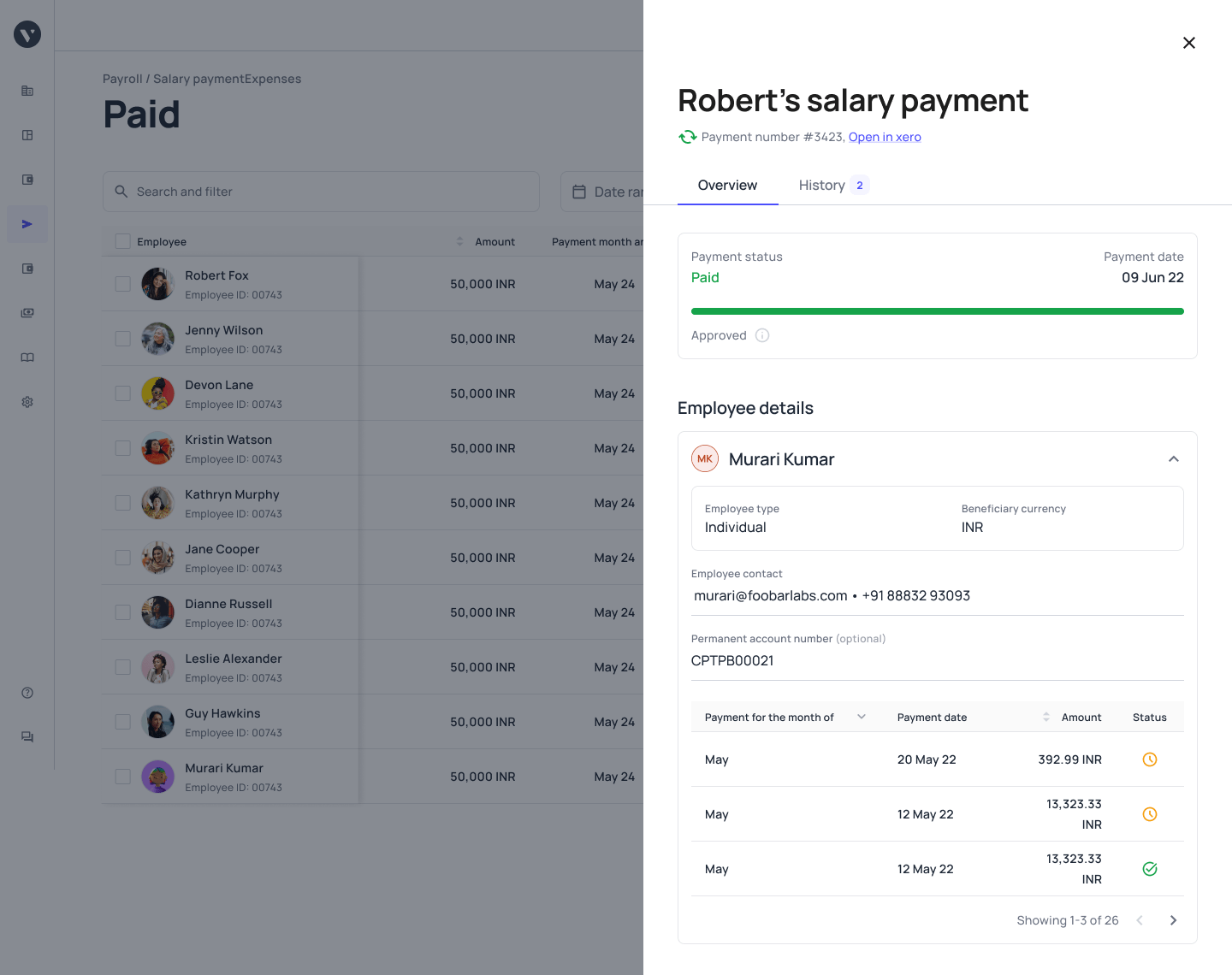
View your ledger
When you allocate funds from your base currency account to your payroll account, your base currency ledger will reflect the fund allocation.
Anyone who has access to the base currency ledger will be able to see an entry that states that there has been a debit transaction to fund your payroll account.
However, only payroll admins or accountants who have been given access to the payroll will be able to access the detailed payroll ledger.
On your ledger under the “Accounting” tab, you’ll be able to view the payroll ledger as a payroll admin.
The payroll ledger will not only display fund allocations as funds credited to the account but also will have debit transactions when you make salary payments reflected on it.

Who is eligible to make use of the payroll module?
The payroll module is live in all the markets that Volopay operates in. If your business has been onboarded with Volopay, you can enable the module and start using it.
Once you enable the payroll module, you can’t disable it again. You will have to assign payroll admins when you enable the module.
Only the payroll admins will be able to access this module and make use of it within your company.
To allow more people to utilize the payroll module, all you have to do is make additions to your list of payroll admins.
Wrapping up
Volopay’s payroll module can simplify your payroll processes. Eliminate the need for multiple platforms to manage all your payments. Instead, enable the payroll module on your Volopay account and start managing your employees’ salaries from end to end on one platform.
Assign payroll admins and empower them by allowing them to cut back on the manual work that comes with managing payroll.
Maintain confidentiality with it comes to employee salaries while ensuring that you pay all your employees on time with the help of Volopay’s payroll model.